BrockStar
New Member
Ok I'm not that great with computers but here is what I did...
Step 1: Go to Microsoft word and insert pictures side by side. If you need to resize them to make sure they're side by side do that. Make sure they are the same size.
Step 2: After sizing pics, write what you want to about them underneath...for example, one month progress, etc. etc. Center it and do whatever you need to do to make it work...colors and all
Step 3:Copy the pics and text
Step 4: Go to Paint on your computer. All computers should come with this application. It may be in accessories or somewhere, but it should be on there.
Step 5: When you go to paint, click edit, then paste your pics and text that you copied from microsoft word
Step 6: There may be extra space on the sides so use the arrows outside of the white part and move them in closer to the actual pic until you're happy with it
Step 7: Save it in Paint
The following steps are for 2 uses. One is for a siggy and one for inserting into a message:
To insert it into a message and not in your siggy
Step 8: Go to Photobucket.com and make an account
Step 9: Upload the picture from Paint
Step 10:Click customize link after you do this, then click on the picture
Step 11: Highlight the link that is for Forums and bulletin boards
Step 12: Paste it into your message and you're done
To insert into a siggy
When editing your siggy at the bottom it gives you the option of uploading a pic. Upload the pic you saved in paint and you should be good. If this doesn't work, follow the advice of doing photobucket, and paste the link in the provided space.
Hope this helps. I didn't know how to do this either...took me waaay too long to figure it out.
Step 1: Go to Microsoft word and insert pictures side by side. If you need to resize them to make sure they're side by side do that. Make sure they are the same size.
Step 2: After sizing pics, write what you want to about them underneath...for example, one month progress, etc. etc. Center it and do whatever you need to do to make it work...colors and all
Step 3:Copy the pics and text
Step 4: Go to Paint on your computer. All computers should come with this application. It may be in accessories or somewhere, but it should be on there.
Step 5: When you go to paint, click edit, then paste your pics and text that you copied from microsoft word
Step 6: There may be extra space on the sides so use the arrows outside of the white part and move them in closer to the actual pic until you're happy with it
Step 7: Save it in Paint
The following steps are for 2 uses. One is for a siggy and one for inserting into a message:
To insert it into a message and not in your siggy
Step 8: Go to Photobucket.com and make an account
Step 9: Upload the picture from Paint
Step 10:Click customize link after you do this, then click on the picture
Step 11: Highlight the link that is for Forums and bulletin boards
Step 12: Paste it into your message and you're done

To insert into a siggy
When editing your siggy at the bottom it gives you the option of uploading a pic. Upload the pic you saved in paint and you should be good. If this doesn't work, follow the advice of doing photobucket, and paste the link in the provided space.
Hope this helps. I didn't know how to do this either...took me waaay too long to figure it out.

 Brock, thanks so much. I've been trying to do this for a week and I kept getting error messages.
Brock, thanks so much. I've been trying to do this for a week and I kept getting error messages. 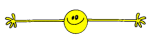
 Thanks!
Thanks!
